Digital gift CARD

How to purchase and set up your DIGITAL gift card
Purchase and activate your Crown Gifts digital gift card to use at Crown Melbourne, Perth or Sydney.
The digital gift cards are delivered immediately via SMS to the recipient. All you require is a compatible smartphone. For more information please see our FAQs.
It’s quick and easy to do and only requires a few minutes.
STEP 1
PURCHASE YOUR DIGITAL GIFT CARD
Purchase your Crown Gifts digital gift card from the Crown Gifts online store.
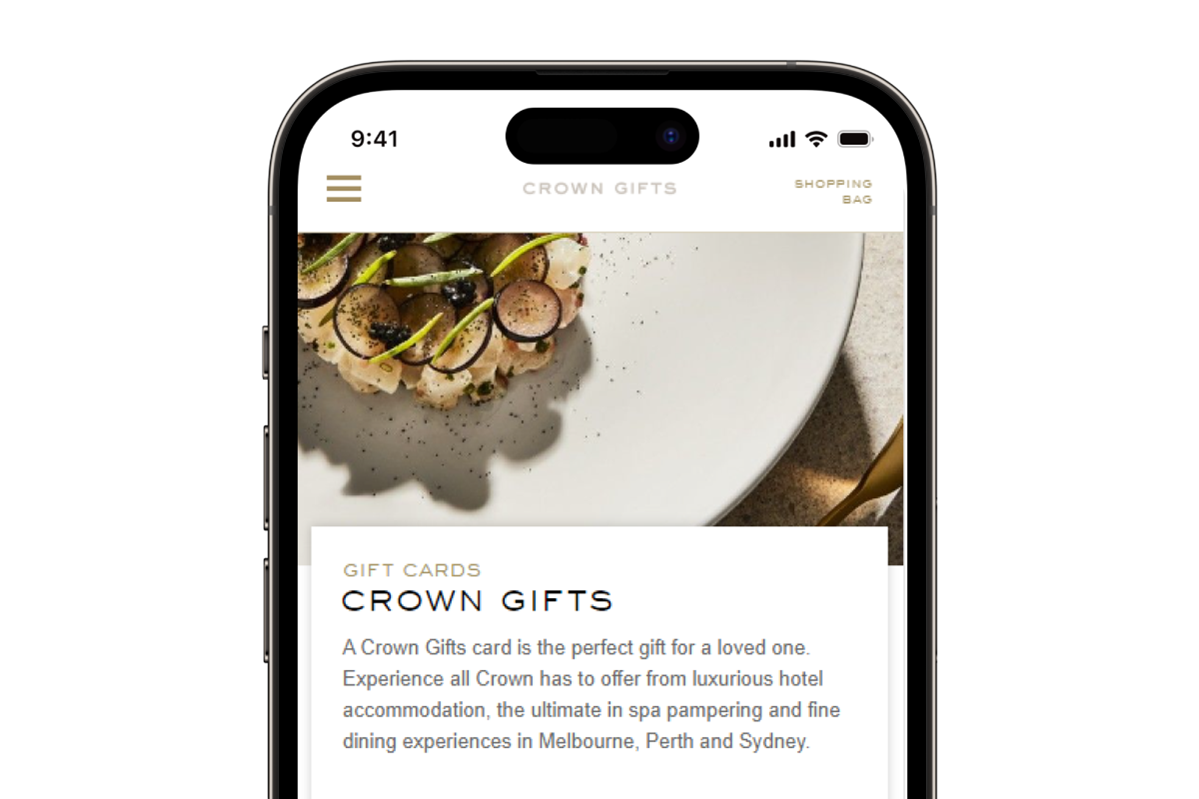
step 2
receive an sms
Once you have purchased your digital gift card, you will immediately receive an SMS with a link and instructions to download the Vault app.
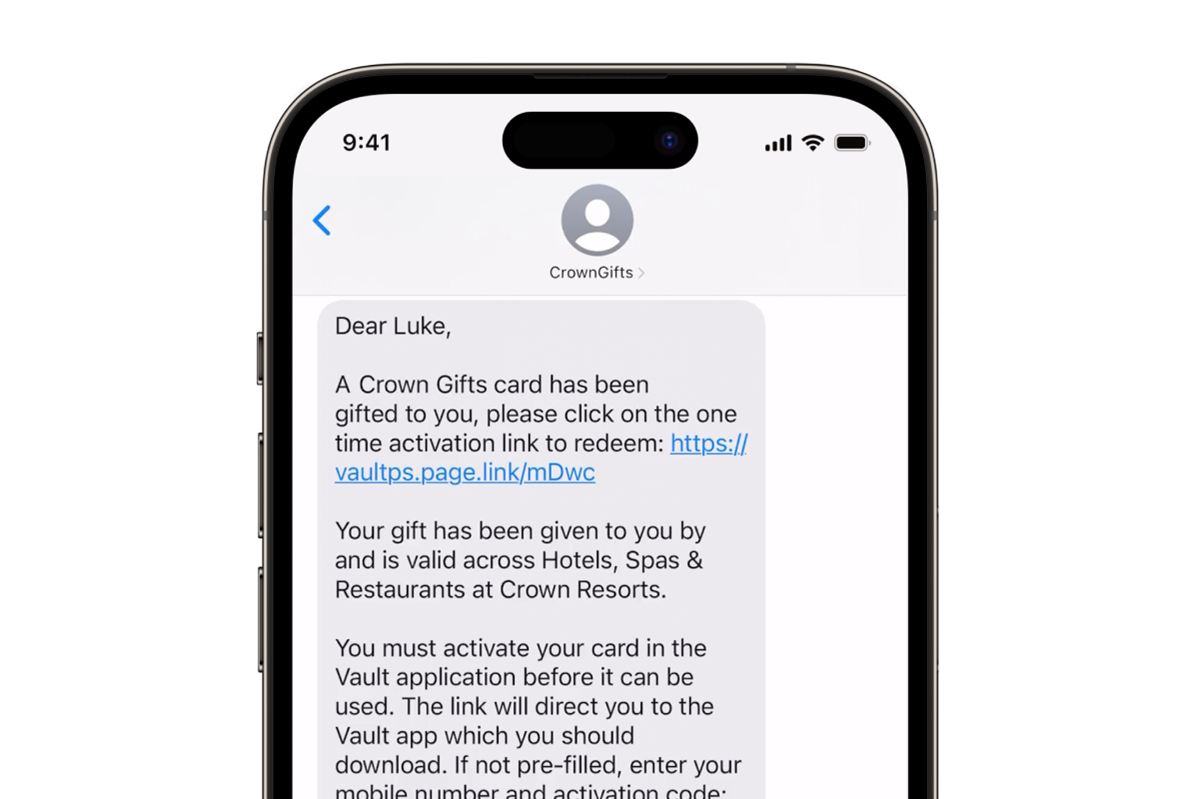
Step 3
DOWNLOAD THE VAULT APP
After you have downloaded the Vault app, follow the prompts to redeem your digital Crown Gifts card through the Vault app.
Both your mobile number and activation code will auto-populate from your SMS.
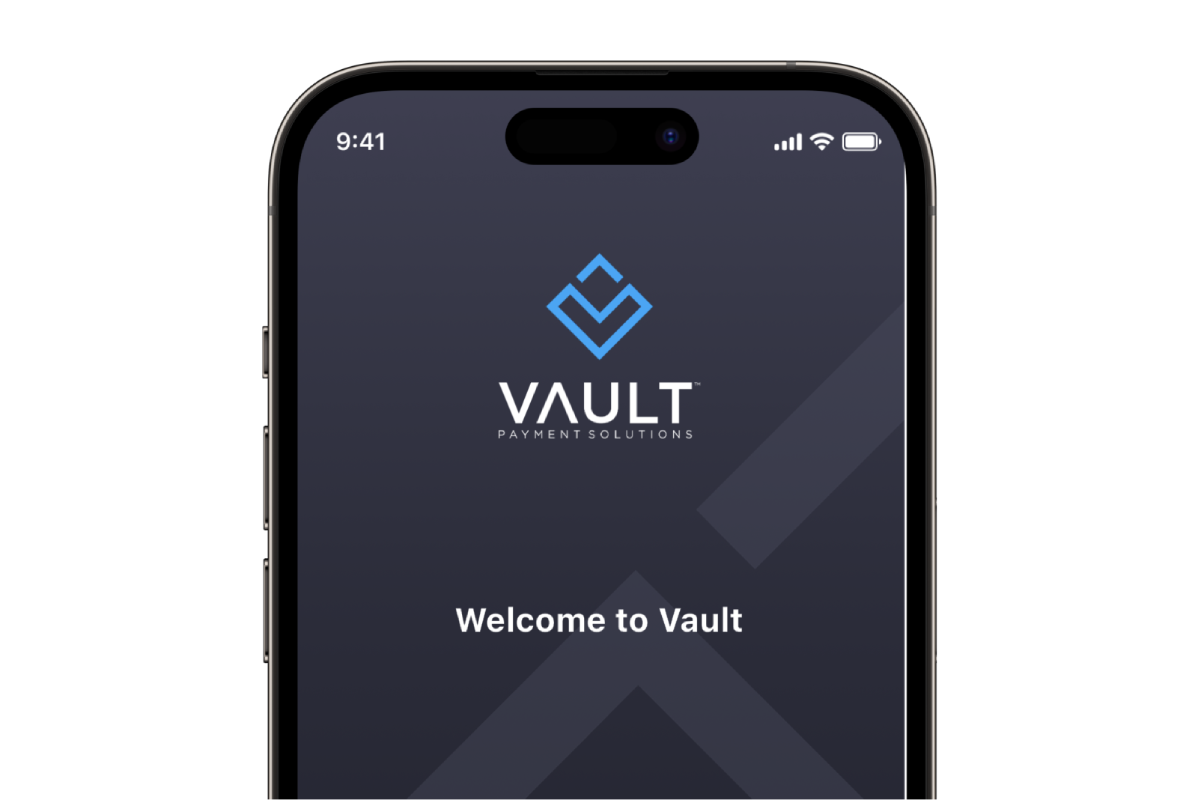
step 4
ADD TO YOUR DIGITAL WALLET
Follow the prompts to add the digital gifts card to your digital wallet via the Vault app.
You are now ready to use your gift card during your next visit to Crown.
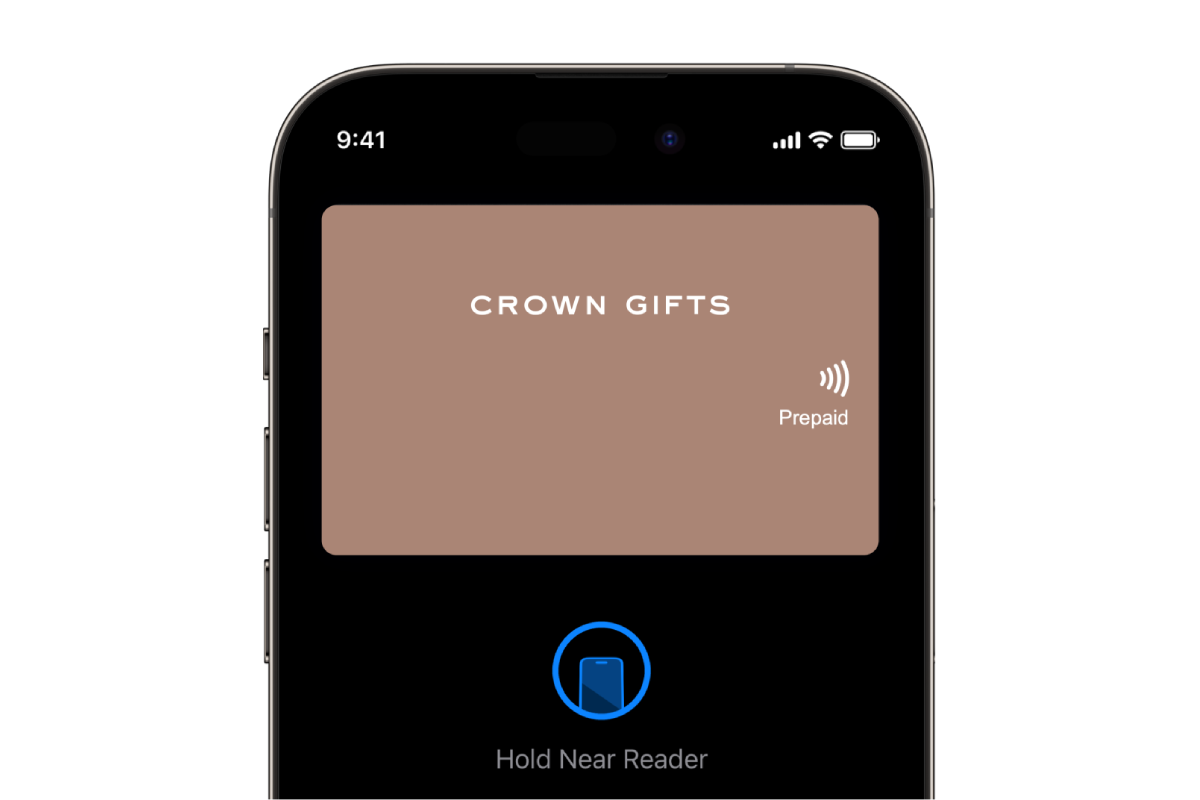
Contact us
Need Help?
For enquiries, please contact the Crown Gifts team at crowngifts@crownmelbourne.com.au.
Faqs
Have a question?
Does the digital gift card work on all phones?
Does the digital gift card work on all phones?
There are some minimum compatibility requirements in order to add the Vault app to your phone, you will also need a digital wallet set up on your phone.
| Phone Brand | OS Requirement | Mobile Phone Wallet Set Up |
| Apple iPhone | Apple iOS 11.0 or later | Apple wallet already installed |
| Samsung | Android OS 9.0 or later | Samsung wallet already installed |
| Samsung | Android OS 5.0-8.0 | Requires Google wallet app installed |
| Android phones | Android OS 7.0 or later | Requires Google wallet app installed |
| (e.g. Google Pixel, One Plus etc) |
How do I set up my digital wallet on my phone?
How do I set up my digital wallet on my phone?
For iPhone devices on iOS 11.0 or later, the Apple Pay Wallet should automatically be setup. If your iPhone is on an older operating system, please install the latest software to your phone.
For Samsung devices on Android OS 9.0 or later, Samsung Pay app should automatically be setup. If your phone is on an older operating system, please install the latest software to your phone.
For Samsung Phones on Android OS 5.0-8.0 and Android phones (e.g. Google Pixel, One Plus) on Android OS 7.0 or later you are required to download the 'Google Wallet' app on the Play Store. After download, open the Google Wallet app and follow the prompts to compete set up.
Do I need NFC/Contactless Payment on my mobile?
Do I need NFC/Contactless Payment on my mobile?
Yes, for Samsung or Android phones, you will need to ensure that NFC/Contactless Payment is turned on for your phones. This can be done by searching for NFC/Contactless Payment on your phone and turning this feature on.
For Apple iPhones, the Apple Pay 'Wallet' should automatically be setup for Contactless Payment. You are able to manage it by searching for 'Wallet' and 'Wallet & Apply Pay' in Settings.
Where is the barcode for the digital Crown Gifts card?
Where is the barcode for the digital Crown Gifts card?
The digital gift card does not require a barcode. To use your digital gift card, simply add it to your digital wallet on your mobile device.
Do digital gift cards require a PIN if a value is higher than a specified amount?
Do digital gift cards require a PIN if a value is higher than a specified amount?
No. Digital gift cards regardless of value do not require a PIN.
What if I don't have a device or a compatible phone?
What if I don't have a device or a compatible phone?
If you don't have a device or a compatible phone, we recommend purchasing a physical gift card.
Can I still purchase a physical gift card?
Can I still purchase a physical gift card?
Yes, you still can purchase a physical gift card on the Crown Gifts website.